Your struggle in the search for how to delete duplicate photos on Mac has come to an end. In this article, we will discuss a complete guide to eliminate similar photos on Mac.
In the prevailing world of fashion and glamour, photos play an important role in preserving memories. However, in the rush of clicking good photos, we end up having multiple copies of the same scenario. For this reason, duplicate photos get collected and likely consume valuable storage. Also, you will face difficulty in finding and cherishing the memories you want. Considering the relevant problems, we will be exploring the required methods to identify and delete duplicate photos.
Here, we will be discussing two methods to delete duplicate photos on Mac:
1. Manual Method
2. Professional Method
The Manual Process on How to Delete Duplicate Photos on Mac
By following the manual method you can easily detect and eliminate duplicate photos on Mac. To begin, first open the Photos app, where you will find a duplicate tag in the left sidebar. Then, click on the duplicate tag. Not to mention, the given below steps will take you a step ahead on œHow to Delete Duplicate Photos on Mac?
Bonus Advice: The Photos app will configure all photos and show the duplicates depending on the collection size.
Step 1: Open the Photos app, and navigate to the duplicate tag in the sidebar panel.
Step 2: After that, select the duplicates you want to merge. Then, click on Merge.
At this point, you can utilize the built-in feature of the Photos app. In other words, this feature will let you choose and merge duplicates in a single click. However, the original entity is always kept away from the selection. With this intention, you can remove the duplicates as per your comfort.
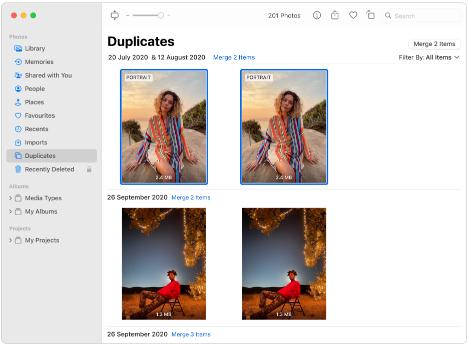
Step 3: Tap on the Merge [number] Duplicates
By utilizing this option, you can merge the selected duplicates properly. After that, the deleted duplicates will appear in the Recently Deleted album. Thus, if you want, you can recover or permanently delete similar files anytime you like.
Shortcomings of the Manual Method on How to Delete Duplicate Photos on Mac
Though the manual method is simple, but it is time-consuming and error-prone. Further, if the collection is huge, it can be a cumbersome task.
Labor-intensive: Checking and comparing every photo can be tedious and impractical approach. Moreover, it can be challenging for those who have a large collection of images.
Less Reliable Results: The default scanning engine can fairly detect the duplicate. However, it fails to identify the duplicate photos with minor differences.
Less Customization: Excluding a specific file format from the main scanning can be difficult. In simple words, you have less freedom to control scanning options.
A Professional Solution on How to Delete Duplicate Photos on Mac
From the above, we can conclude that no doubt the manual method is straightforward. But it has some limitations. Contrarily, we have found a new solution to such limitations i.e. the professional approach. Further, with this exclusive solution, you can start a comprehensive scan with just a few clicks. Moreover, it has a robust scanning engine that can easily differentiate the photos with minor differences. To explore more about its features and benefits, let's go through the following:
Full Control Over Scanning: By using this best duplicate photo finder tool, you can adjust the search parameters such as matching criteria, scan depth, and file types. Besides this, you can preview the folders and files before making any decision.
Precise Detection: This software utilizes advanced algorithms to find duplicate photos. Additionally, it can accomplish the operation within a few minutes.
Time-Saving: On the contrary to the manual method of scanning, this approach saves a lot of time. In other words, by using the exceptional tool, you can reduce the effective operation time.
Essential Data Preservation: In general, the duplicate photo remover tool retains crucial metadata such as dates, locations, and many more.
Noteworthy Steps on How to Delete Duplicate Photos on Mac
A top-notch tool provides a sublime process to encourage your compatibility and accuracy. Apart from this, it is adept at detecting duplicate photos. Also, it can find similar pictures that have slight content differences, providing you with a wider experience. With that being said, let's follow the steps given below to delete duplicate photos on Mac. However, before starting the procedure ensure to install the tool in your system.
Step 1: Launch the Software.
Step 2: To choose the folder you want to scan, tap on Add Folder option. After this, you will be directed to a new scan configuration window.

Step 3: Here, check the required scanning options. Then, click on Continue. This will start the scanning process.
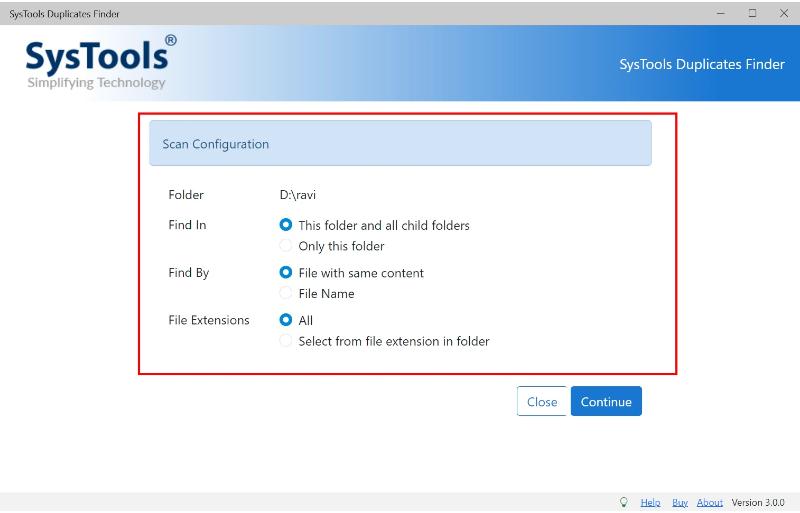
Step 4: Now, on the results pages, you can preview the duplicate photos. In addition to that, you can decide whether to Move or Delete the duplicates.

End Note
Photos play an indispensable role in our regular life. For this reason, maintaining duplicate photos on MacOS is a noteworthy task indeed. From the blog, we can observe that the manual method is simple but has several shortcomings. Thus, considering the manual method's shortcomings, a professional tool is appropriate. Further, it can simplify the process and minimize the risk of accidental deletions. Also, this tool can provide you with more control over scanning for a stress-free experience. At last, I hope that you have got the answer to your question on how to delete duplicate photos on Mac.


